Using Vue with TypeScript
A type system like TypeScript can detect many common errors via static analysis at build time. This reduces the chance of runtime errors in production, and also allows us to more confidently refactor code in large-scale applications. TypeScript also improves developer ergonomics via type-based auto-completion in IDEs.
Vue is written in TypeScript itself and provides first-class TypeScript support. All official Vue packages come with bundled type declarations that should work out-of-the-box.
Project Setup
create-vue, the official project scaffolding tool, offers the options to scaffold a Vite-powered, TypeScript-ready Vue project.
Overview
With a Vite-based setup, the dev server and the bundler are transpilation-only and do not perform any type-checking. This ensures the Vite dev server stays blazing fast even when using TypeScript.
During development, we recommend relying on a good IDE setup for instant feedback on type errors.
If using SFCs, use the
vue-tscutility for command line type checking and type declaration generation.vue-tscis a wrapper aroundtsc, TypeScript's own command line interface. It works largely the same astscexcept that it supports Vue SFCs in addition to TypeScript files. You can runvue-tscin watch mode in parallel to the Vite dev server, or use a Vite plugin like vite-plugin-checker which runs the checks in a separate worker thread.Vue CLI also provides TypeScript support, but is no longer recommended. See notes below.
IDE Support
Visual Studio Code (VSCode) is strongly recommended for its great out-of-the-box support for TypeScript.
Volar is the official VSCode extension that provides TypeScript support inside Vue SFCs, along with many other great features.
TIP
Volar replaces Vetur, our previous official VSCode extension for Vue 2. If you have Vetur currently installed, make sure to disable it in Vue 3 projects.
TypeScript Vue Plugin is also needed to get type support for
*.vueimports in TS files.
WebStorm also provides out-of-the-box support for both TypeScript and Vue. Other JetBrains IDEs support them too, either out of the box or via a free plugin.
Configuring tsconfig.json
Projects scaffolded via create-vue include pre-configured tsconfig.json. The base config is abstracted in the @vue/tsconfig package. Inside the project, we use Project References to ensure correct types for code running in different environments (e.g. app code and test code should have different global variables).
When configuring tsconfig.json manually, some notable options include:
compilerOptions.isolatedModulesis set totruebecause Vite uses esbuild for transpiling TypeScript and is subject to single-file transpile limitations.If you're using Options API, you need to set
compilerOptions.stricttotrue(or at least enablecompilerOptions.noImplicitThis, which is a part of thestrictflag) to leverage type checking ofthisin component options. Otherwisethiswill be treated asany.If you have configured resolver aliases in your build tool, for example the
@/*alias configured by default in acreate-vueproject, you need to also configure it for TypeScript viacompilerOptions.paths.
See also:
Volar Takeover Mode
This section only applies for VSCode + Volar.
To get Vue SFCs and TypeScript working together, Volar creates a separate TS language service instance patched with Vue-specific support, and uses it in Vue SFCs. At the same time, plain TS files are still handled by VSCode's built-in TS language service, which is why we need TypeScript Vue Plugin to support Vue SFC imports in TS files. This default setup works, but for each project we are running two TS language service instances: one from Volar, one from VSCode's built-in service. This is a bit inefficient and can lead to performance issues in large projects.
Volar provides a feature called "Takeover Mode" to improve performance. In takeover mode, Volar provides support for both Vue and TS files using a single TS language service instance.
To enable Takeover Mode, you need to disable VSCode's built-in TS language service in your project's workspace only by following these steps:
- In your project workspace, bring up the command palette with
Ctrl + Shift + P(macOS:Cmd + Shift + P). - Type
builtand select "Extensions: Show Built-in Extensions". - Type
typescriptin the extension search box (do not remove@builtinprefix). - Click the little gear icon of "TypeScript and JavaScript Language Features", and select "Disable (Workspace)".
- Reload the workspace. Takeover mode will be enabled when you open a Vue or TS file.
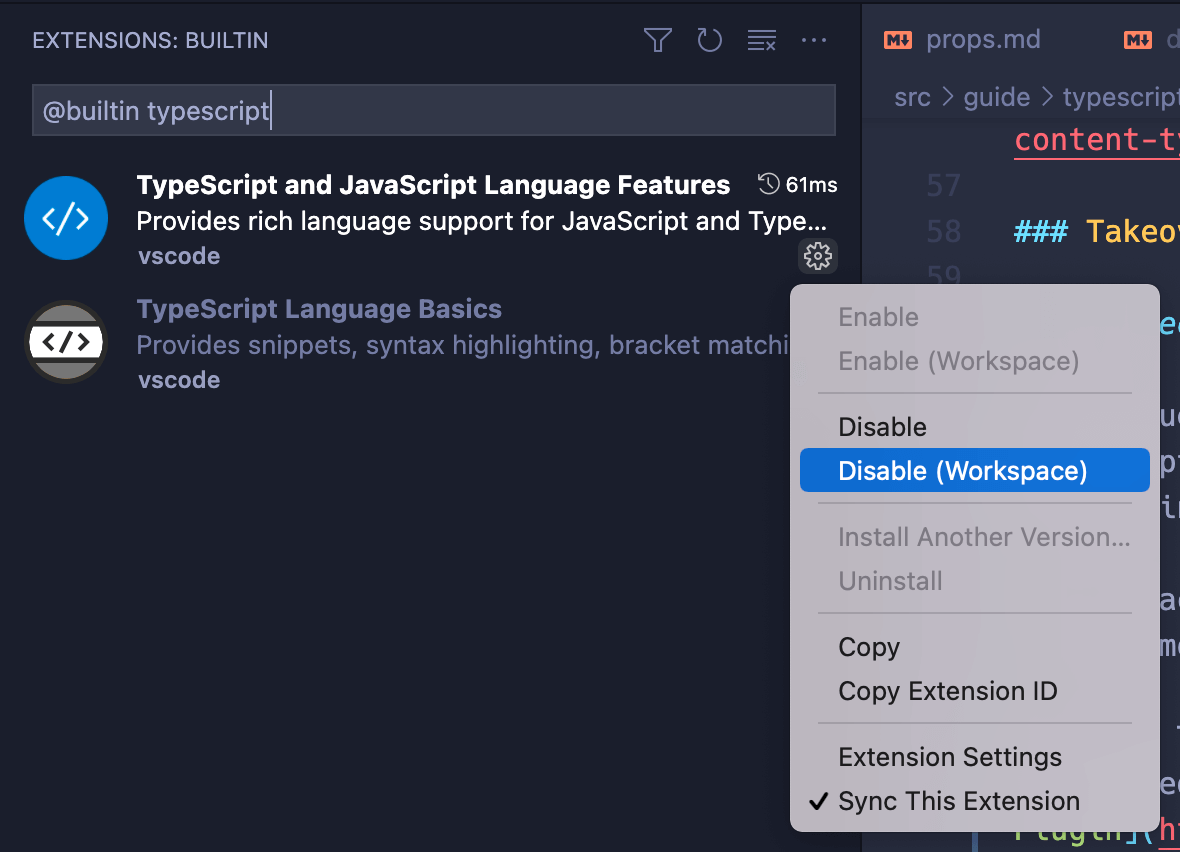
Note on Vue CLI and ts-loader
In webpack-based setups such as Vue CLI, it is common to perform type checking as part of the module transform pipeline, for example with ts-loader. This, however, isn't a clean solution because the type system needs knowledge of the entire module graph to perform type checks. Individual module's transform step simply is not the right place for the task. It leads to the following problems:
ts-loadercan only type check post-transform code. This doesn't align with the errors we see in IDEs or fromvue-tsc, which map directly back to the source code.Type checking can be slow. When it is performed in the same thread / process with code transformations, it significantly affects the build speed of the entire application.
We already have type checking running right in our IDE in a separate process, so the cost of dev experience slow down simply isn't a good trade-off.
If you are currently using Vue 3 + TypeScript via Vue CLI, we strongly recommend migrating over to Vite. We are also working on CLI options to enable transpile-only TS support, so that you can switch to vue-tsc for type checking.
General Usage Notes
defineComponent()
To let TypeScript properly infer types inside component options, we need to define components with defineComponent():
ts
import { defineComponent } from 'vue'
export default defineComponent({
// type inference enabled
props: {
name: String,
msg: { type: String, required: true }
},
data() {
return {
count: 1
}
},
mounted() {
this.name // type: string | undefined
this.msg // type: string
this.count // type: number
}
})
defineComponent() also supports inferring the props passed to setup() when using Composition API without <script setup>:
ts
import { defineComponent } from 'vue'
export default defineComponent({
// type inference enabled
props: {
message: String
},
setup(props) {
props.message // type: string | undefined
}
})
See also:
TIP
defineComponent() also enables type inference for components defined in plain JavaScript.
Usage in Single-File Components
To use TypeScript in SFCs, add the lang="ts" attribute to <script> tags. When lang="ts" is present, all template expressions also enjoy stricter type checking.
vue
<script lang="ts">
import { defineComponent } from 'vue'
export default defineComponent({
data() {
return {
count: 1
}
}
})
</script>
<template>
<!-- type checking and auto-completion enabled -->
{{ count.toFixed(2) }}
</template>
lang="ts" can also be used with <script setup>:
vue
<script setup lang="ts">
// TypeScript enabled
import { ref } from 'vue'
const count = ref(1)
</script>
<template>
<!-- type checking and auto-completion enabled -->
{{ count.toFixed(2) }}
</template>
TypeScript in Templates
The <template> also supports TypeScript in binding expressions when <script lang="ts"> or <script setup lang="ts"> is used. This is useful in cases where you need to perform type casting in template expressions.
Here's a contrived example:
vue
<script setup lang="ts">
let x: string | number = 1
</script>
<template>
<!-- error because x could be a string -->
{{ x.toFixed(2) }}
</template>
This can be worked around with an inline type cast:
vue
<script setup lang="ts">
let x: string | number = 1
</script>
<template>
{{ (x as number).toFixed(2) }}
</template>
TIP
If using Vue CLI or a webpack-based setup, TypeScript in template expressions requires vue-loader@^16.8.0.